How to Set Up a Proxy Server & Change Proxy Settings on Mac
Learn how to configure your proxies on macOS.
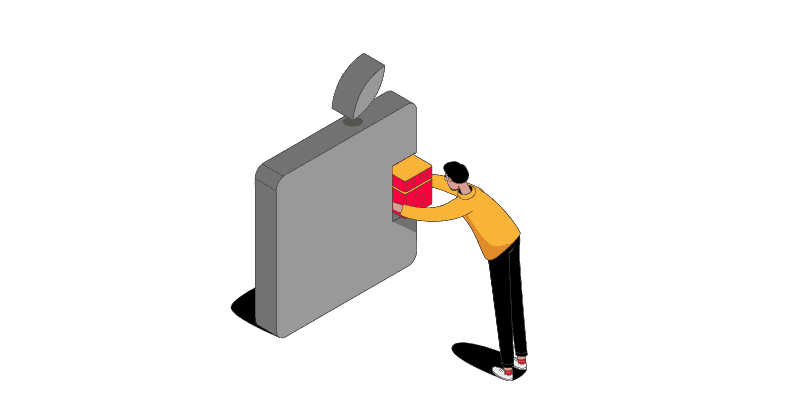
A proxy is an intermediary server that routes connection requests through itself. People use proxies to control incoming and outgoing connections, browse anonymously, change their perceived location, and automate large numbers of tasks.
This tutorial will show you how to set up and disable a proxy server on devices running the macOS operating system.
How to Set Up a Proxy Server on Mac
Step 1. Open System Preferences.
You can do that by pressing on the Apple logo at the top left and selecting System Preferences.
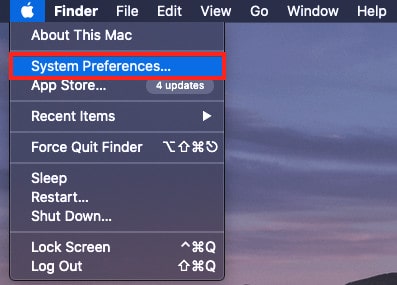
Step 2. Open the Network settings.
You can find them at the bottom left of the System Preferences window or simply by entering their name in the search field.
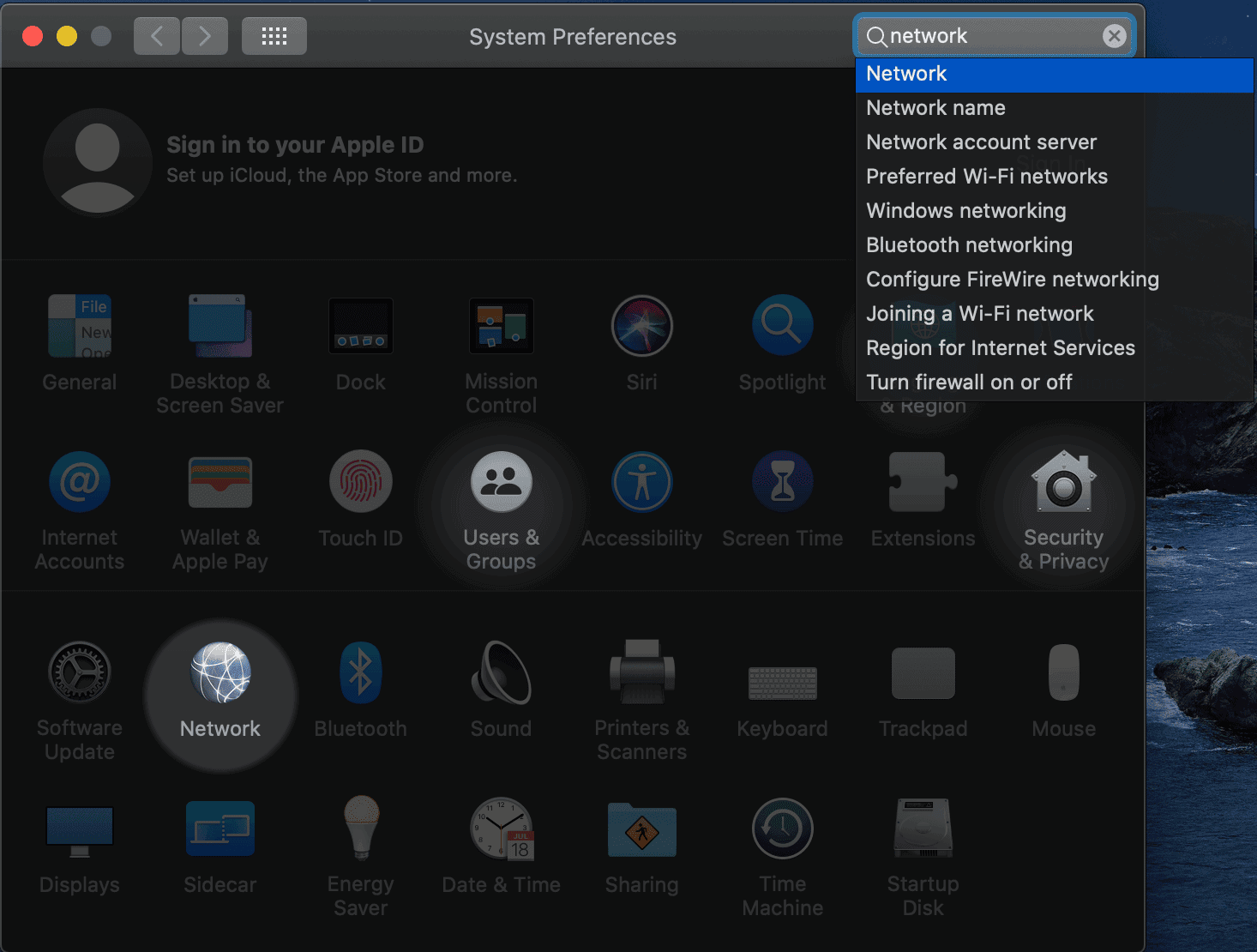
Step 3. Select Advanced…
It’s located at the bottom right of the window.
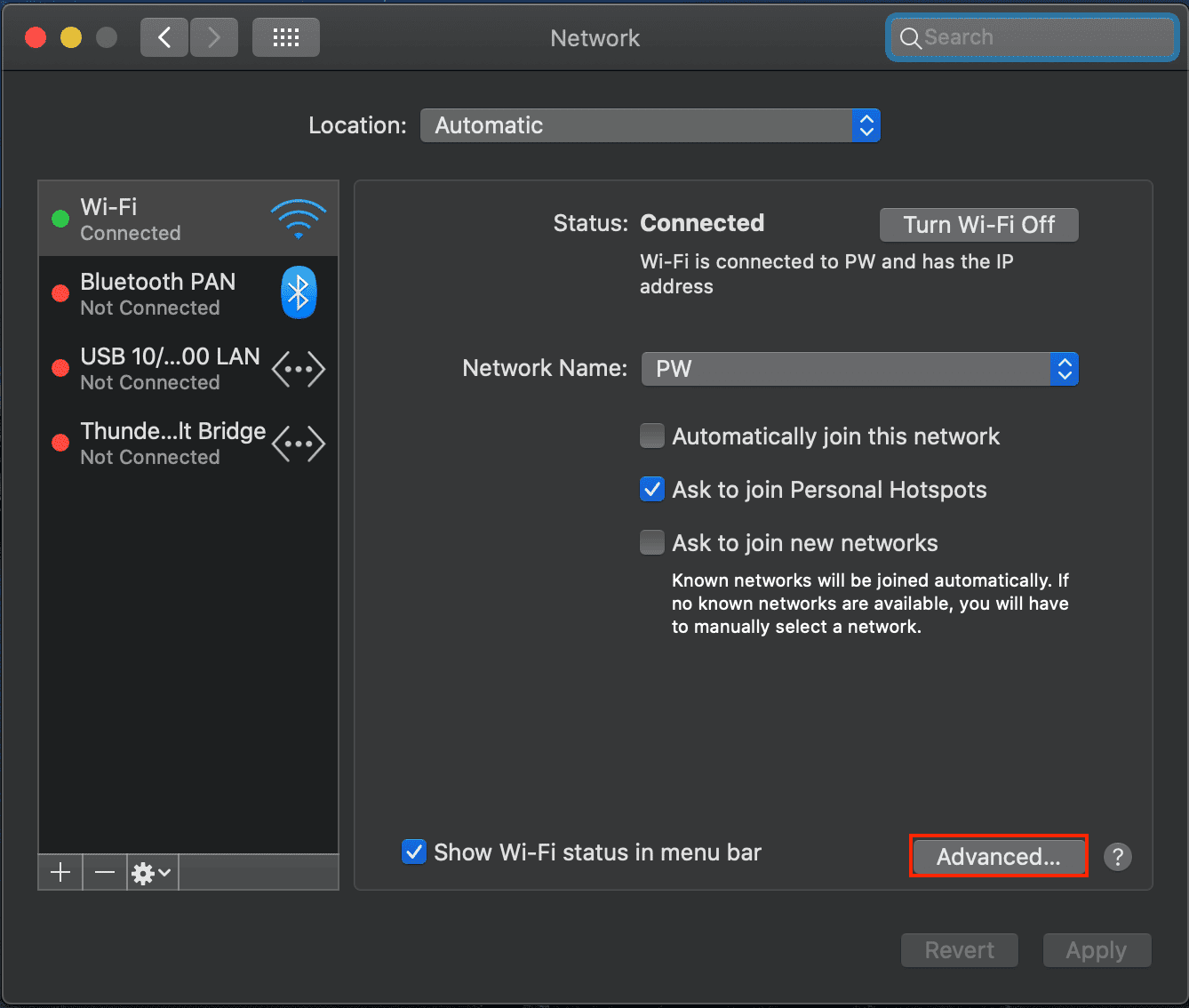
Step 4. Select the Proxies tab and enter your proxy settings.
You can do this by checkmarking your proxy type, then manually entering the proxy server’s details: IP (or hostname if you’re using backconnect proxies) and port.
If your provider supports IP whitelisting, it’s not necessary to enter a username and password. Otherwise, you should enter those as well.
For most commercial proxy providers, you’ll need to enable either Web Proxy (HTTP), Secure Web Proxy (HTTPS), SOCKS Proxy, or several at once.
Auto Proxy Discovery is mostly used for restricted work, school, and similar networks.
Automatic Proxy Configuration lets you enter an URL of a script that will set up the proxies automatically. Most commercial proxy providers won’t give you one.
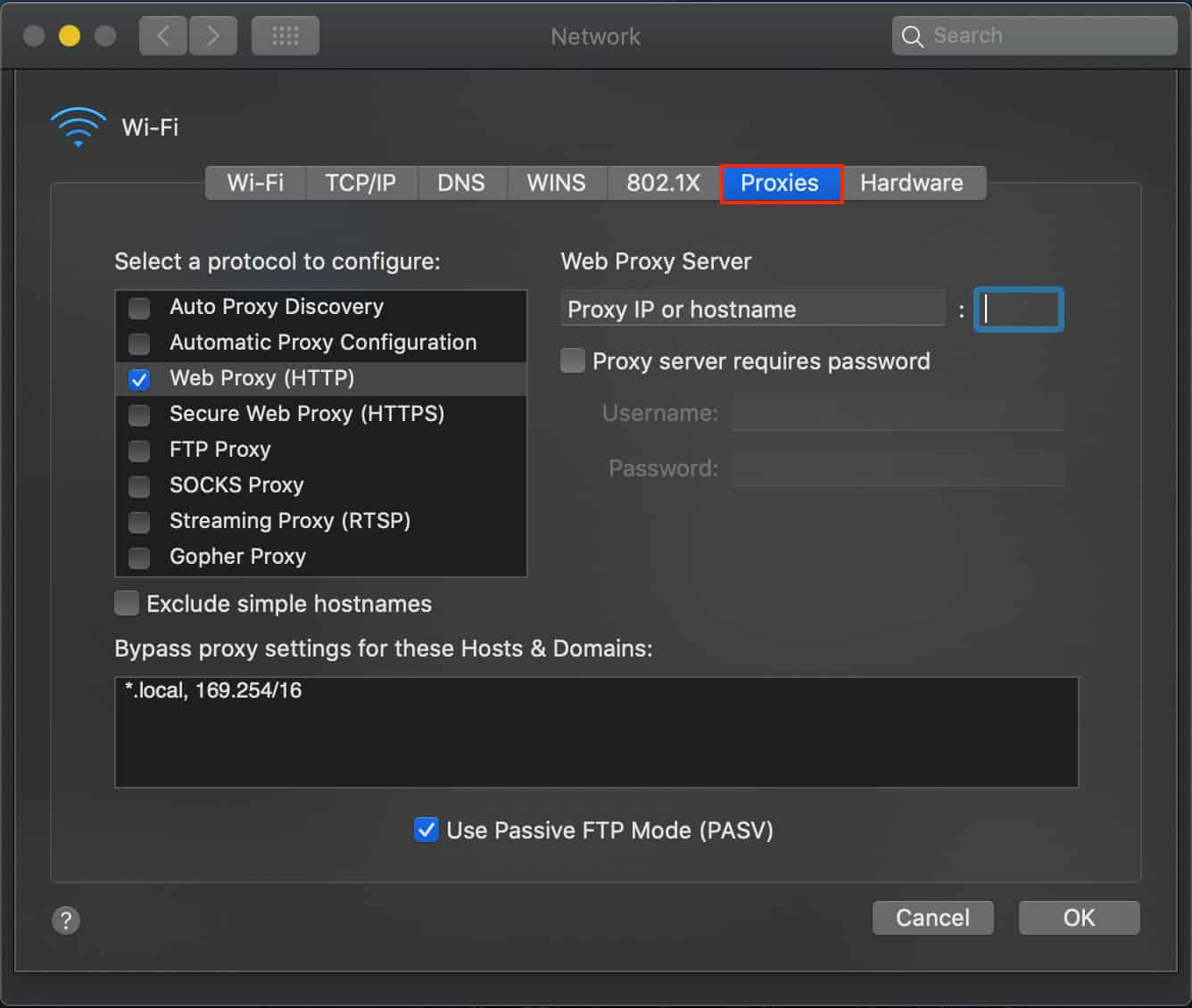
How to Turn Off Proxies on Mac
Follow steps 1-3. Then, simply uncheck the checkboxes, and you will stop using a proxy server.
What Does Bypass Proxy Settings Mean?
Bypass Proxy Settings means that the proxy server won’t be used with the domains or IP addresses you have entered in the box. For example, if you enter google.com, your connection will go to the website directly, and not through a proxy server.
By default, the box contains two values: *.local and 169.254/16. They’re used to connect devices in a local network, where there’s no need to use a proxy server. You generally shouldn’t worry about them and leave them in peace.

Frequently Asked Questions About Mac Proxy Settings
Proxies are intermediary IP addresses. When you use a proxy server, your connections go through it before reaching the target website.
You can press on the Apple logo at the top left, select System Preferences -> Network -> Advanced. Then select the Proxies tab and you’ve arrived.
If you’re not on a public/school/work network, the proxy checkmarks should all be disabled. If you’ve bought IPs from a proxy provider, the provider should provide setup instructions for you. Commercial providers normally give you a hostname or IP address with a port and tell you which protocol (HTTP/HTTPS/SOCKS) the proxies use.