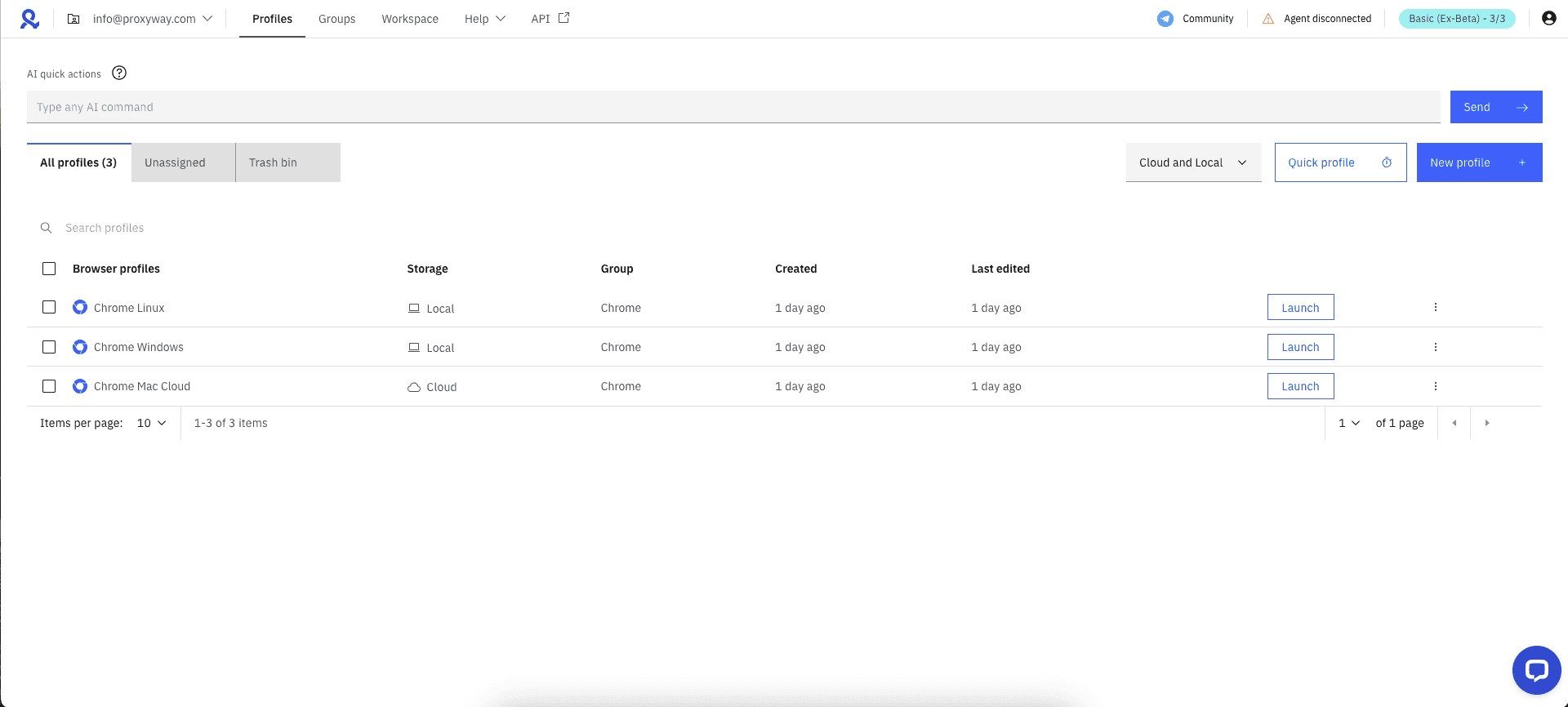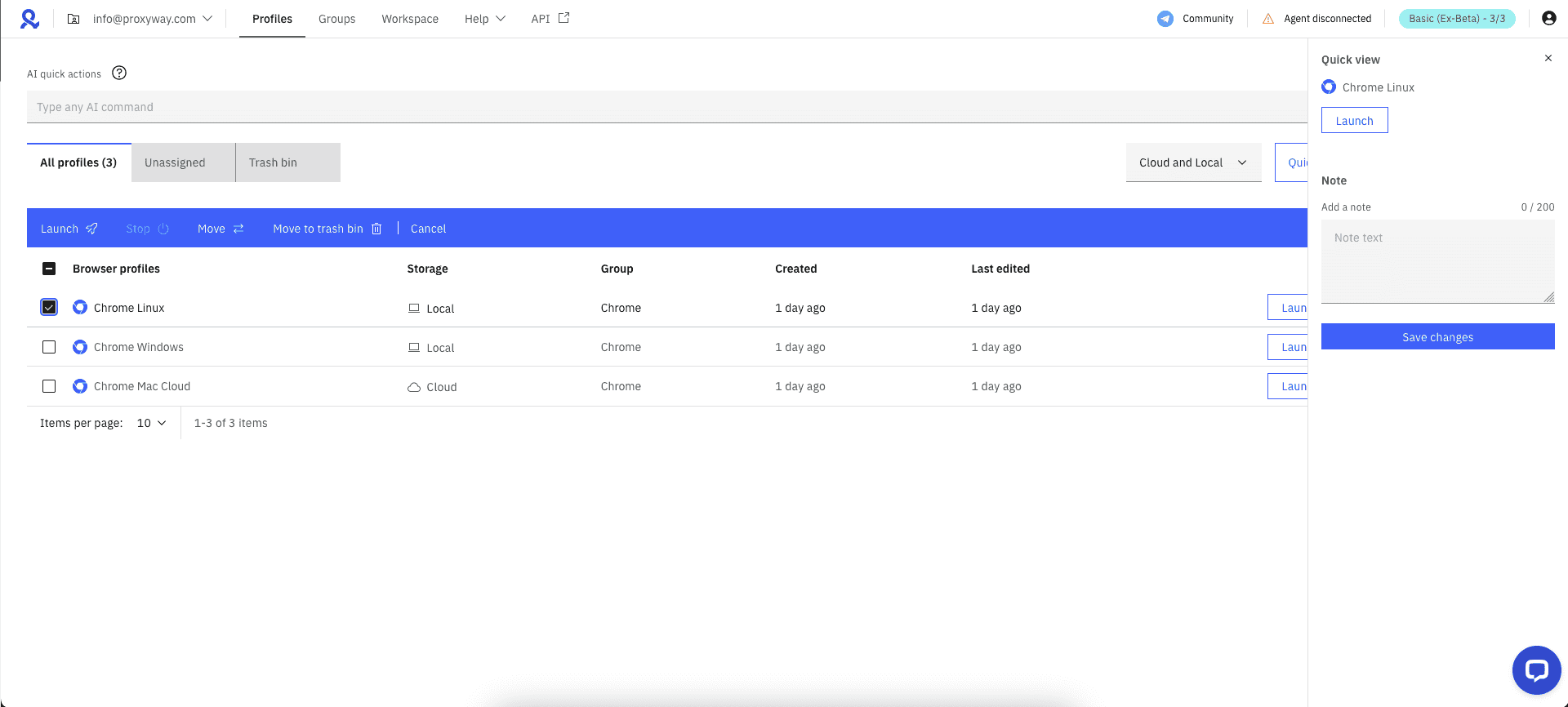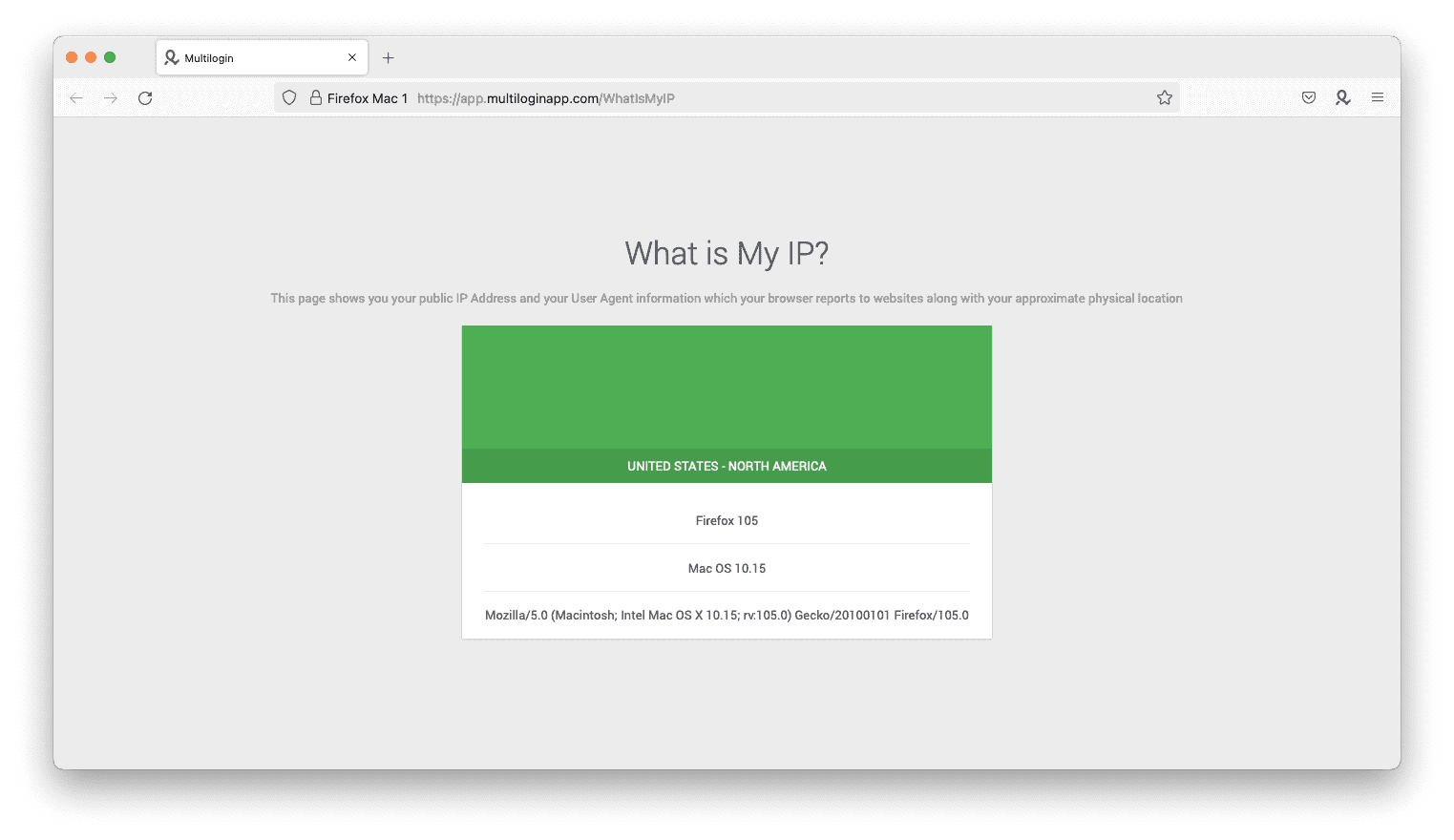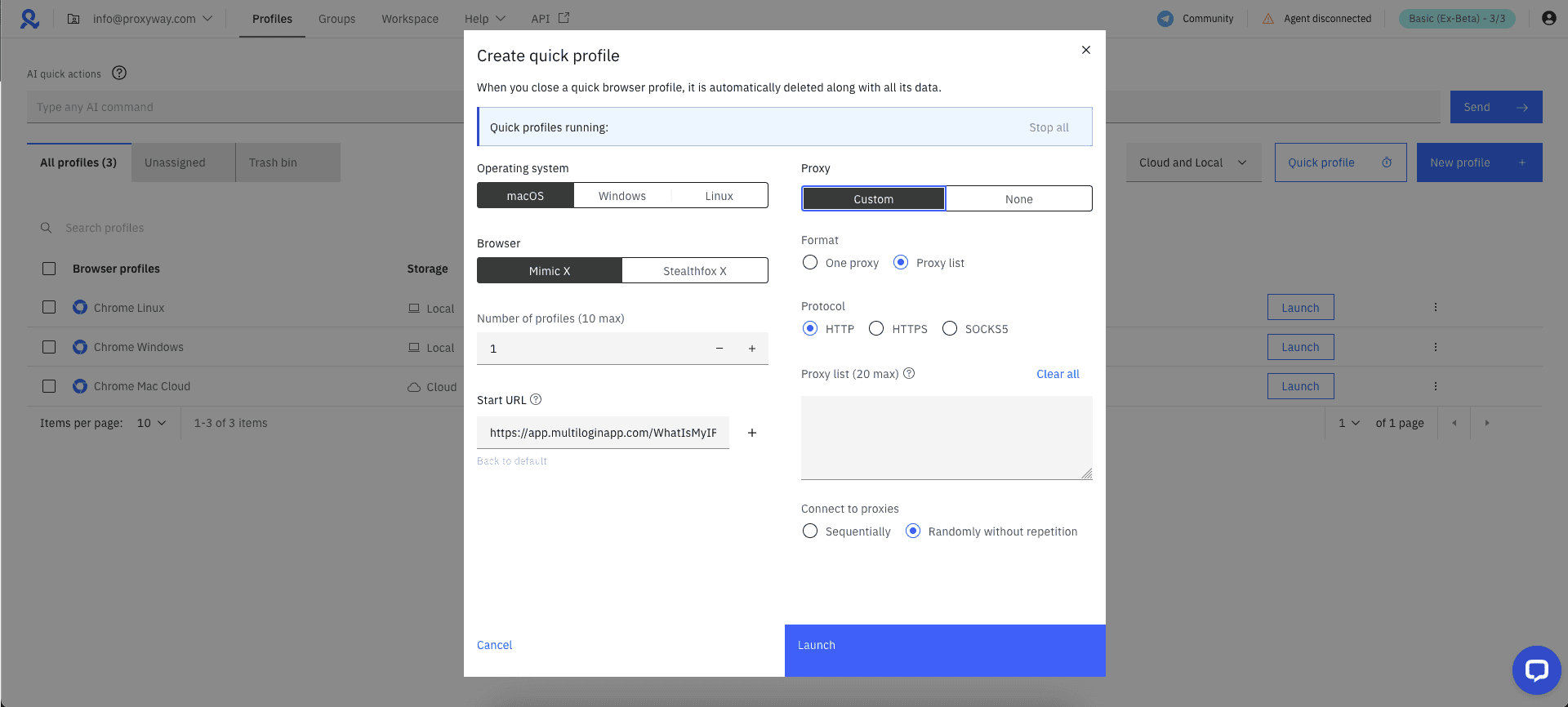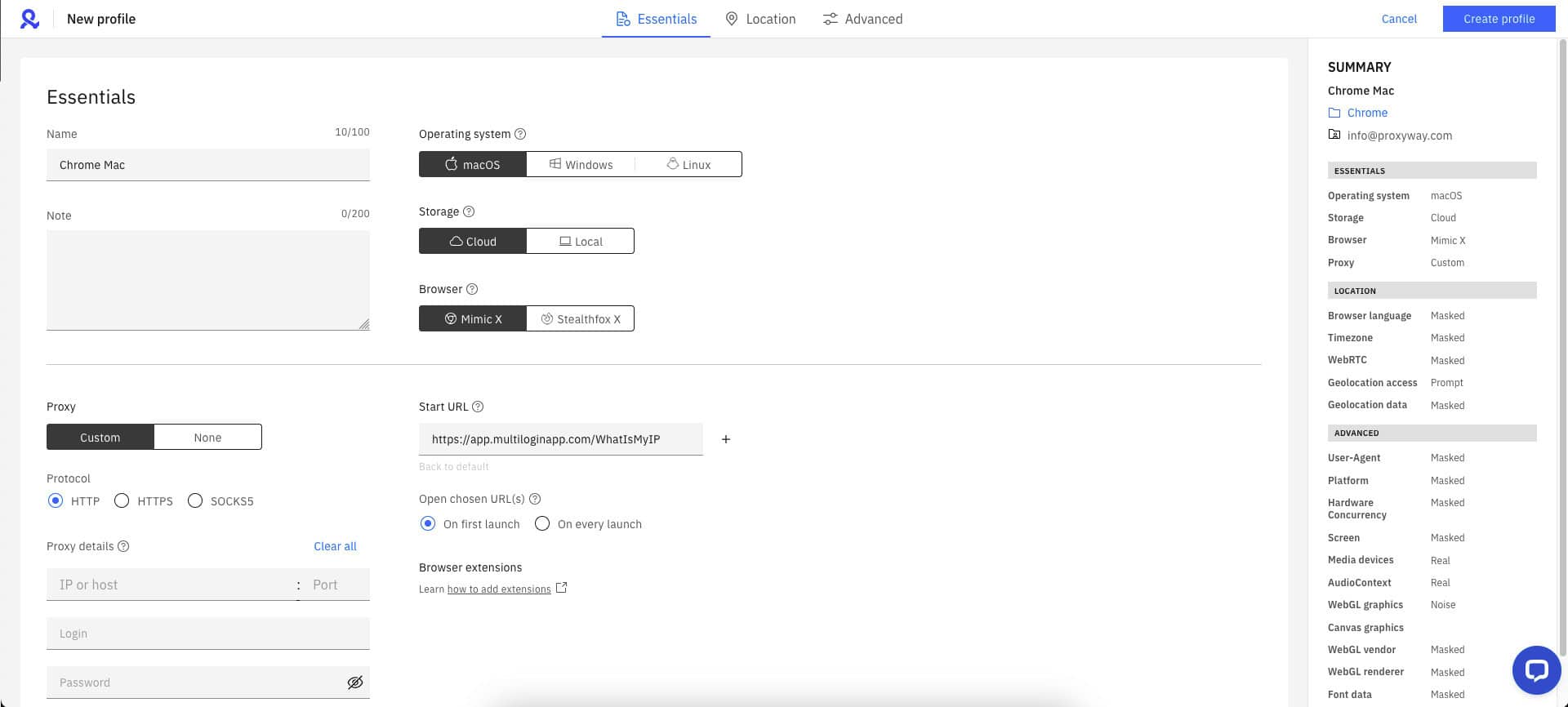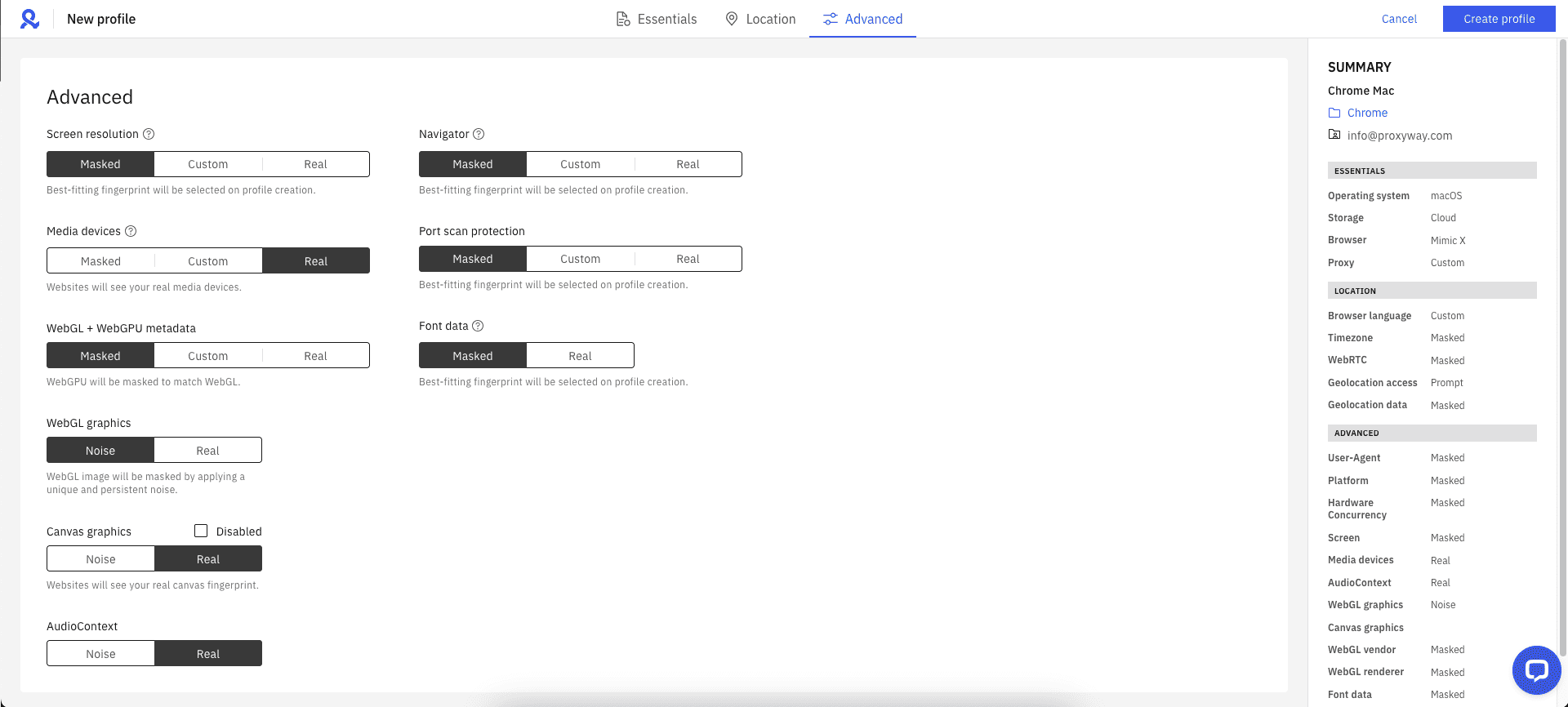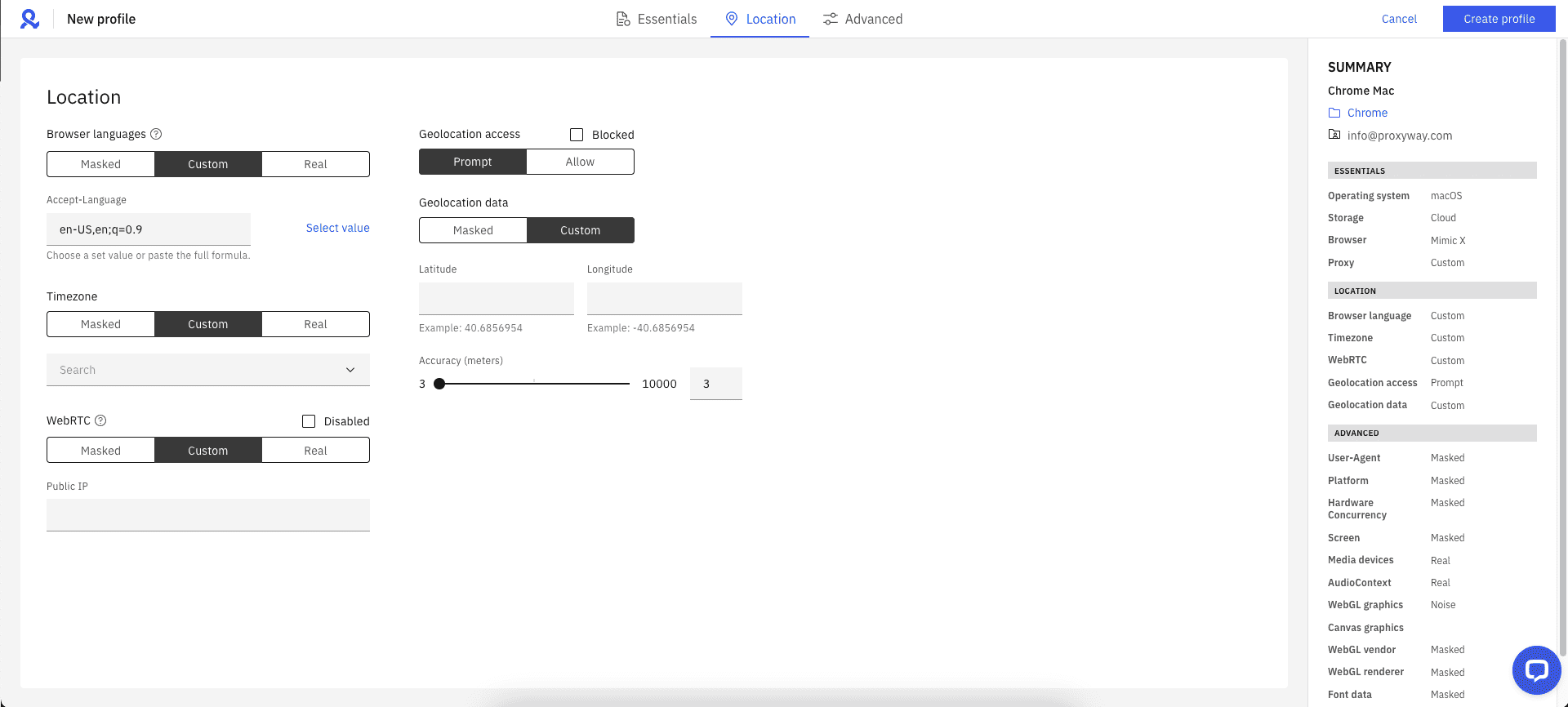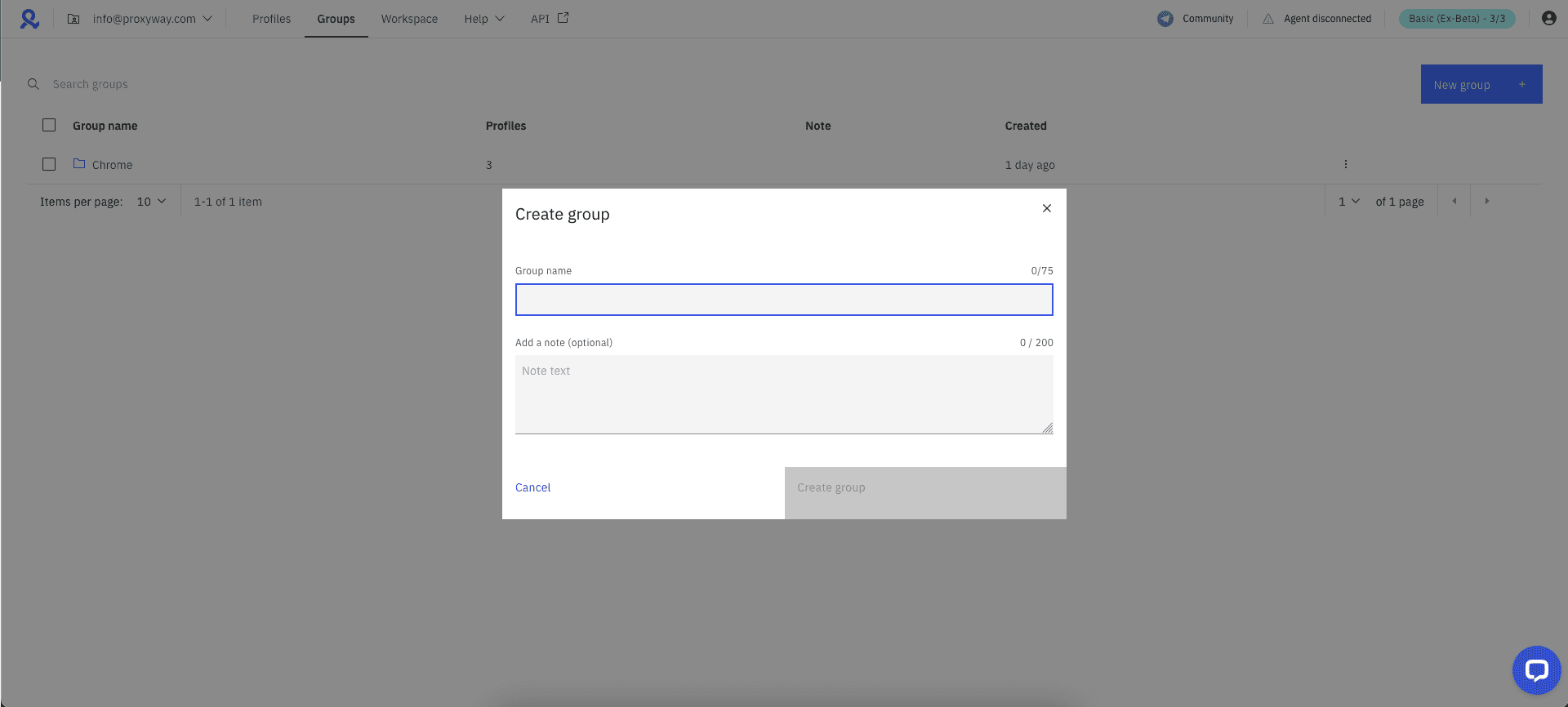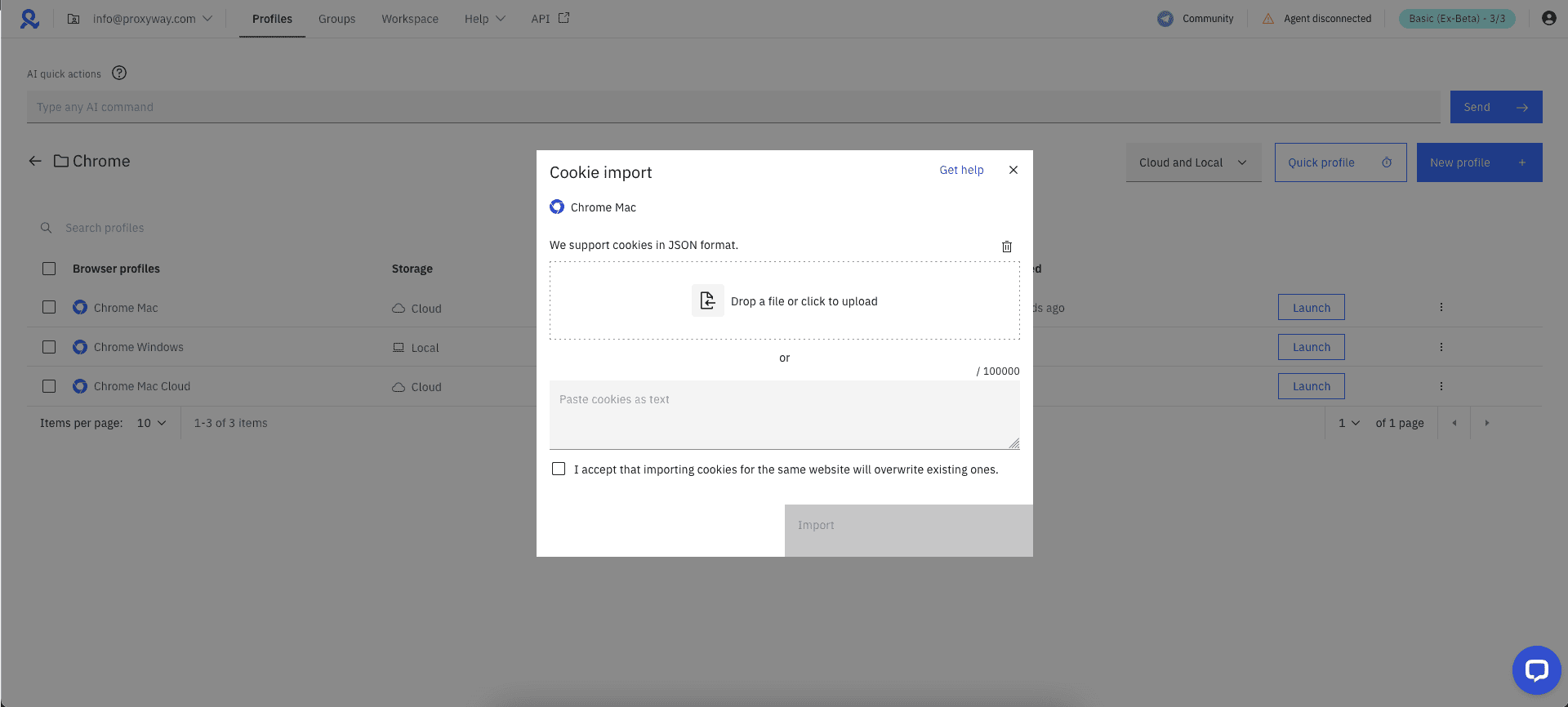Multilogin Review
Multilogin may be expensive, but its effectiveness and quality of service are best in class.
Use the code PWML50 to to get a 50% cashback on your first purchase.
Multilogin is probably the best known – and one of the longest-standing – antidetect browsers in the market. Agencies use it to manage social media profiles, merchants – to diversify risk by opening several e-shops, while marketers increase their reach with multiple ad accounts.
Though Multilogin is widely considered to be the antidetect browser, it’s also expensive. So people often turn to a cheaper alternative first, hoping to save some money. This does work out for some, but stealth browsing is an area with many moving targets. And from what I’ve noticed over the years, Multilogin consistently remains at the top of the game.
In this review, we’ll take a closer look at Multilogin’s features, price, and effectiveness to see if it’s a good fit for you.
General Information
| Country | Estonia |
| Founded | 2015 |
| Operating systems | Windows, macOS, Linux |
| Starting price | €29/month |
| Payment methods | Credit card, PayPal, cryptocurrencies |
| Trial | ❌ |
Multilogin was established in 2015, which makes it one of the longest-running antidetect browsers. It’s owned by an Estonian company that also runs Indigo Browser, a sister brand for Russian-speaking audiences.
Like many anonymity services, multi-account browsing is a touchy area. But Multilogin does well to present itself as a solid business; there’s never a feeling like you’re using a shady tool that an anonymous dude recommended to you in some hacking group. It’s a real company with real faces you can find on LinkedIn. This is reassuring.
Multilogin expects the same transparency from you: it requires passing a stringent know-your-customer procedure and forbids illegal use cases like carding. Don’t expect the kind of anonymity that stores data in RAM in case you need to bail fast. It’s a business for businesses.
It also helps that Multilogin has largely managed to avoid controversy. That’s no small feat when multiple companies in the field either got entangled into illegal business or exposed customer credentials following a hack.
Finally, Multilogin knows how to use communication to its advantage. The company employs cybersecurity researchers who occasionally share insights into browser fingerprinting technology. There’s also a YouTube channel with interviews and educational materials. Such efforts create value and also work as social proof.
Funnily enough, Multilogin’s founders once wrote a dramatic letter calling the app “a last stand in the fight for online privacy“. The letter is long gone from the website, which now focuses on more practical business matters. But that’s okay – not every company needs to save the world.
Multilogin Versions
Multilogin currently has two antidetect browser versions: Multilogin X and Multilogin 6. Up till now, Multilogin 6 was the only option you could choose, but recently the provider upgraded its service with Multilogin X, which is the default version for new subscribers.
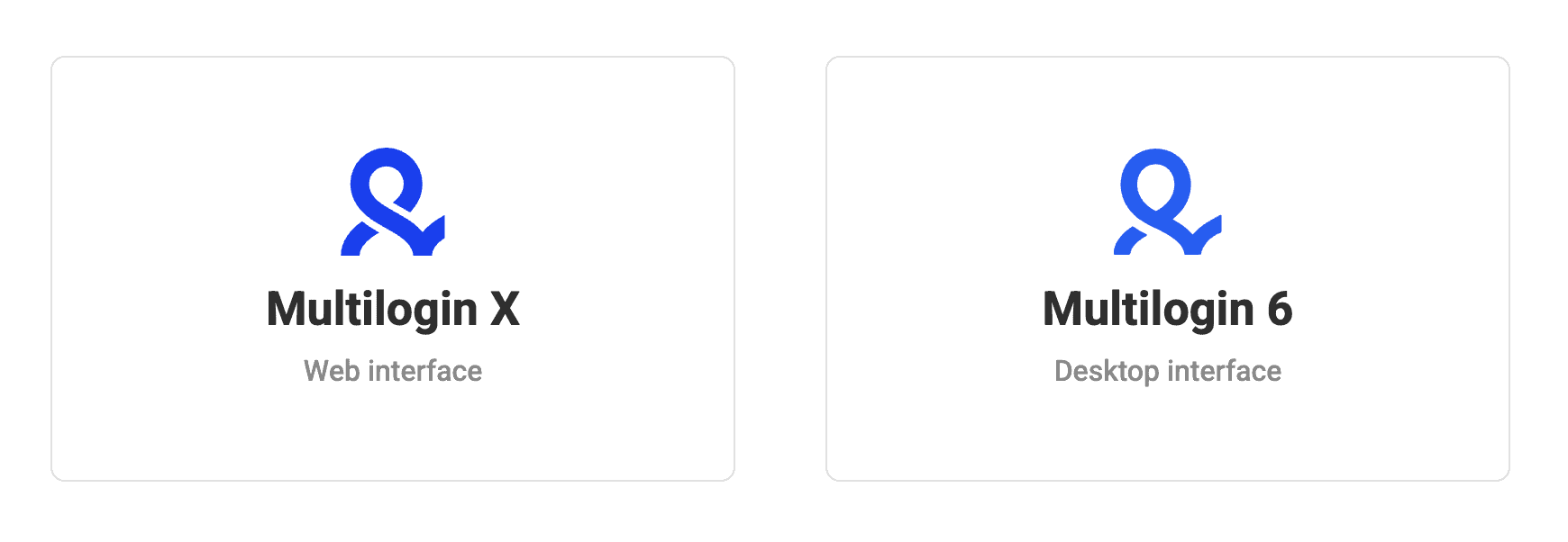
The company launched Multilogin X – a new version of Multilogin 6 desktop app with web-accessible UI in 2024. Compared to Multilogin 6, Multilogin X has a significant architecture upgrade, an API-first approach, as well as some new features.
Multilogin X allows users to use their browser profiles in any browser – Safari, Chrome, Firefox or others – without causing fingerprint inconsistencies. However, you’ll still need the agent – the desktop app in the background that allows running your profiles. This, unfortunately, means that you won’t be able to use Multilogin on mobile devices.
Both app versions are still available for use, though Multilogin 6 now only receives the essential updates in aims to transfer all users to the new version. The company plans to shut down Multilogin 6 in 2025, so the users with an existing subscription can migrate to Multilogin X for free.
Here’s a comparison table between the two versions:
| Multilogin X | Multilogin 6 | |
| Interface |
|
|
| Profile management |
|
|
| API |
|
|
| Workflow management |
|
|
| Proxy |
|
|
Multilogin Features
Since the launch of Multilogin X, there are some differences between the two versions. I’ll try to cover the essential differences in features, however, keep in mind that Multilogin wants you to use the X version, so I’ll put more emphasis on it.
As a baseline, Multilogin lets you create multiple unrelated profiles for online activities, each with their own digital fingerprint. But it also packs a bunch of other features to make your work easier. Let’s have a look at them.
In-House Proxy Service
The company also offers an in-house proxy service hosted by NodeMaven. Currently, there are three traffic-based plans to choose from, but you can request custom deals, too. Every plan comes with 5 million residential IPs with over 150 countries worldwide, custom IP rotation settings, and an IP quality filter.
| Traffic | Price | Price/GB |
| 12 GB | $85 | $7.08/GB |
| 30 GB | $185 | $6.16/GB |
| 50 GB | $275 | $5.5/GB |
Multilogin also offers bandwidth rollover – all your unused bandwidth carries over to the next month without expiration. Additionally, you can get bonus traffic whenever you buy or renew your Multilogin subscription.
Notably, the in-house proxy service is only available with a Multilogin X subscription. However, users who don’t want to use the service or those with Multilogin 6 version can opt for self-acquired proxies. Unfortunately, there’s no free trial for proxies.
Quick Profile Creation (+ Ability to Customize Each Setting)
Multilogin allows creating new browser profiles with a few mouse clicks and configurations. There are two main modes for profile creation: default more, where you adjust the fingerprint yourself, or the quick profile creation.
The default mode asks you to make a few choices concerning the operating system, browser type, profile storage (cloud or local), and proxies.
A quick browser profile feature involves less tinkering and is meant for throwaway sessions. All you have to do is choose an operating system that matches your original OS, select a browser profile type: Mimic or Stealthfox, and add a proxy. In any case, Multilogin automatically generates a browser fingerprint that’s very hard to distinguish from real users.
If you want though, you can change most of the settings manually: for example, set a different user-agent, screen resolution, or how the browser handles WebRTC.
Two Customized Browser Engines
Most antidetect browsers nowadays are based on Chromium – it powers Chrome. Multilogin maintains two custom web browsers with different engines. The first, Mimic, builds on Chromium. The second, Stealthfox, uses Firefox for its backend.
In most cases, what’s important are the customizations Multilogin has made, while the choice of engine will affect superficial things like the user interface. That said, some believe that differences do exist: for example, that Firefox is better for accessing websites like Gmail because Google knows less about its innards. While I can’t verify this, it’s good to have a choice.
Team Collaboration
Multilogin supports the ability to manage online profiles together with other people. You can invite teammates, share one or a group of profiles, and assign different permissions to team members. For instance, you can give a teammate access only to profiles associated with one client, with an ability to open but not edit them.
It’s also possible to transfer profiles to another account. However, it’s more limited, as you basically give up control instead of sharing it.
With Multilogin X, the Team or Custom plans have unlimited seats for team members. However, by default, the Team plan includes 3 seats, and Custom – 7. Extra collaborator seats can be purchased manually by the account owner.
Automation with Headless Libraries
If you’re looking to automate tasks (for example, write a script for an account creation flow), Multilogin offers several options for programmatic access. First, Multilogin uses an API which allows creating, listing, and customizing profiles. Second, the browser integrates with Selenium, Playwright, and Puppeteer headless libraries.
In theory, you could even use Multilogin as a headless browser for web scraping and save some engineering resources on fingerprint imitation. That said, we haven’t tested this use case ourselves, and feedback from developers suggests that it may not be the easiest feat.
Frequent Updates
Chrome releases a new browser version every four weeks. Because the automatic update option is on by default, it’s frighteningly effective at rolling out the updates to users. While a browser that’s several versions behind is unlikely to cause outright bans, it may bring unwanted attention.
Multilogin tries hard to keep its browsers up to date, sometimes releasing several minor versions per month (and at least one on most months).
The Grab Bag
There are more features that are worth mentioning but don’t warrant a separate section:
- Paste as human typing which emulates a human writing on a keyboard.
- Support for Firefox and Chrome browser extensions.
- Ability to export and import cookies (Multilogin X has a built-in cookie import feature for Mimic and Stealthfox. Multilogin 6 also has a built-in import feature that supports JSON and Netscape formats).
- CookieRobot that automatically collects cookies from URLs you specify (available on Multilogin 6, in development for Multilogin X).
- Local or cloud storage for browser profiles.
- Encryption of user data when stored on Multilogin’s servers.
Multilogin Pricing
Expensive and locks away features for entry users.
Multilogin uses a subscription-based pricing model. You can buy access for a month or commit to a year-long contract to save 25%.
The Starter plans start at €29. The other two plans cost €79 and €159 per month, respectively. While it’s one of the most expensive antidetect browsers in the market, it has an excellent balance between features and pricing when compared to other antidetect browsers.
How do the plans differ? They offer most of the same features, with three notable exceptions:
- Number of browser profiles you can create. The plans give you 10, 100, then 300, and an undefined amount of profile slots for the custom plan.
- Collaboration options. The entry plan lets you use Multilogin alone; the other plans unlock more team seats to collaborate with others. There’s a predefined amount of team slots that you get with a subscription, but you can purchase extra if necessary.
- Automation functionality. The ability to automate Multilogin is available with any subscription, but it’s more comprehensive with the expensive plans.
Multilogin provides a lengthy checklist of features you receive with each plan.
Unfortunately, there’s no free trial. But you may be able to request a refund as per Multilogin’s terms of service.
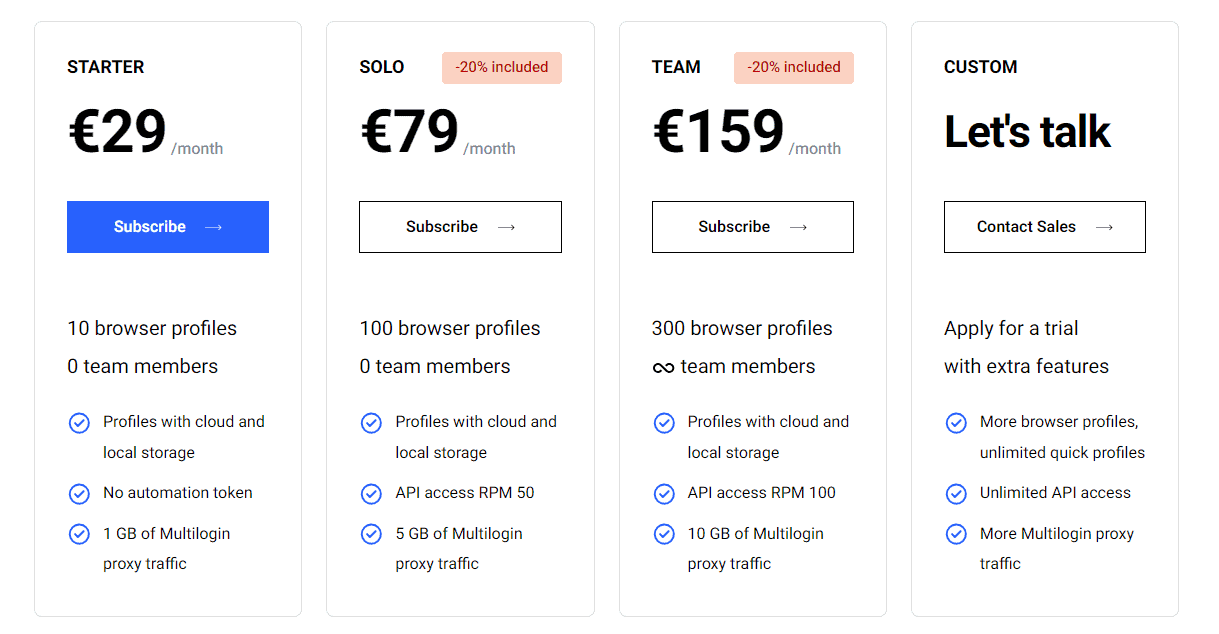
Multilogin Performance Tests
Consistently managed to produce a consistent browser fingerprint.
We ran Multilogin on a Mac computer and made no modifications to the automatically generated fingerprints. The profiles were set up to use the same residential proxy provider with a sticky IP address. The tests were performed in 2022.
Our two main targets were Pixelscan and CreepJS:
- Pixelscan is an online tool that checks for software, hardware, and IP inconsistencies in a browser’s fingerprint. We considered the test passed when Pixelscan identified the fingerprint as fully consistent.
- CreepJS was specifically made to search for weaknesses in anti-detection tools. Its techniques are very invasive, so it’s unclear if websites rely on them. Still, CreepJS has become one of the main benchmarks in web scraping circles, so we were interested to see how well Multilogin performs. The evaluation ranges from 0 to 100%, with 100% being the perfect score.
| Pixelscan check | CreepJS score | |
| Profile 1 (Chrome, macOS) | ✅ | 72.5% |
| Profile 2 (Chrome, macOS) | ✅ | 75.5% |
| Profile 3 (Chrome, macOS) | ✅ | 72.5% |
| Profile 4 (Firefox, macOS) | ✅ | 75.5% |
| Profile 5 (Firefox, macOS) | ✅ | 75.5% |
| Profile 6 (Firefox, macOS) | ✅ | 75.5% |
| Profile 7 (Chrome, Windows) | ❌ | 41.5% |
| Profile 8 (Firefox, Windows) | ❌ | 75.5% |
| Profile 9 (Chrome, Android) | ❌ | 26% |
Multilogin managed to beat Pixelscan every time. It only started failing the test when we selected a different operating system than the one we were using. But that’s expected behavior, as antidetect browser developers recommend avoiding operating system mismatch if possible.
CreepJS’s scores were satisfactory, as well. Even with vanilla Chrome, the number hovers around 70%, and Multilogin successfully managed to pass the most important challenges (specifically, lies).
How to Use Multilogin
Polished user experience with great customer service.
Registration & Subscription Management
Registering on Multilogin requires a bit of jumping around. You create an account and buy a plan on the web, and then download the app to start working. But Multilogin has a separate dashboard on its website where all the billing information is. Though, Multilogin X also has a web-integrated user interface, so it’s much more convenient now, but the agent (the app) still has to run in the background to run profiles.
User Interface
Multilogin has a clean and relatively minimalist user interface. It’s not a freemium tool, so unlike competitors like AdsPower, there are no prompts, overlays, and buttons to steal your attention away from the core experience.
The app’s navigation includes five tabs meant for controlling profiles, workspaces, team access, changing account information and default browser settings, contacting support, and accessing API.
You’ll likely spend 90% of your time on the first one. It shows the full or filtered list of profiles you’ve created, when they were last modified, and if they’re currently running.
That said, the user experience isn’t perfect. For example, some Multilogin’s competitors allow showing not only when a profile was last modified but also launched. And while you can add notes to a profile, this feature lacks discoverability, and there’s no way to see at a glance that a profile has a note attached.
The user interface of an open profile is almost identical to regular Chrome or Firefox. The only differences are that you can see the profile’s name by the address bar, and that there’s a Multilogin extension for closing and saving the profile.
Working with Profiles
Multilogin offers two ways to create a profile: quick and regular.
Quick profiles are meant for single-time sessions, when you need to do something once and then discard the profile. They only ask for three parameters – operating system, browser engine, and proxies – and then launch a browser window.
Regular profiles persist throughout sessions. While they have the same basic options, you can further choose to modify every setting that comprises a browser’s fingerprint, such as the screen resolution, media devices, WebGL rendering, and geolocation settings. The window previews your fingerprint, and you can generate a new one with a click of a button.
By default, Multilogin stores profile data in the cloud and syncs it automatically. If you wish, you can create profiles in your local storage.
Once you’ve generated a profile, you can move it to a group to keep things tidy. Groups are also useful for collaboration, as you’re able to limit the access of your teammates to a particular group.
The permission levels depend on the version you’re using: Multilogin 6 are either launch-only or editing, creating, and launching, while Mulilogin X has a Launcher (launch-only), as well as User and Manager (create, edit, and launch). Though, Manager has more roles, like creating groups, permanently deleting profiles, and adding & removing Users and Launchers.
To get you started faster, Multilogin lets you import cookies from a file. If you’re still using Multilogin 6, you can use its CookieRobot functionality (the feature is in development for Multilogin X). This way, the profile will automatically visit the URLs you specify to collect their cookies.
Finally, you can choose to transfer a profile to another account. This gives full possession to the recipient, making you lose access in the process. There’s also an option to export profiles, but it only creates a .CSV file with their names, group info, and last edit date.
Automating Multilogin
Multilogin offers a local API. You need to set up a listening port (basically one line in Multilogin’s configuration file) to use it. The API supports creating, modifying, and deleting profiles, single or in bulk, just like you would through the visual interface. That said, it has pretty strict rate limits at 10 requests per minute on Multilogin 6. The rate limits are higher with the X version.
What’s more, you can automate browser instances with the Selenium, Playwright, and Puppeteer libraries. Multilogin provides code samples for Python, Java, and Node.js in the documentation.
Documentation
Over the years, Multilogin has created an impressive amount of informational content for its users.
The main place to look for answers is Multilogin’s documentation hub. It’s an exhaustive resource covering various areas of the service, as well as provides answers for Multilogin 6 and Multilogin X issues. Aside from usage guides, you can also find information about browser fingerprinting methods, best practices, and troubleshooting scenarios.
In addition, Multilogin controls an active YouTube channel. It replicates many of the same topics in a video format, adding success stories and interviews with experts in the field.
Despite this breadth of documentation, Multilogin manages to keep everything up to date, which is a feat of its own.

Hands-On Support
Multilogin provides customer service over chat or email. The live chat is available Monday to Friday, and its working hours depend on your language: support in English works round the clock, while Chinese and Russian-speaking agents go offline at night (in their local time).
I tried contacting the support using both channels. A reply to my email came in around three hours, providing detailed information to my question. The other channel was faster: I received a chat response within five minutes, and the customer support agent promptly helped me solve issues with Android-based profiles.
Overall, I was very happy with the service I received.
Conclusion
Multilogin has built its reputation as the top antidetect browser for a reason: it looks reliable, works well, and has a competent support infrastructure built around the app.
If budget is no constraint, it makes little sense not to choose Multilogin, unless you really need a mobile app or integrated action automation features like some competitors have. However, if you’re trying to save… Well, the choice gets harder.
As it stands, Multilogin has little to offer to solopreneurs that need fewer than 100 profiles; if you’re one, the other options may look more compelling. And for budget-conscious businesses, the choice edges on how much you value reliability and quality of service over potential savings with a cheaper competitor.
Recommended for:
Anyone who wants a quality browser for managing multiple accounts.
Use the code PWML50 to to get 50% off.